
Apple ID is an essential thing every iOS device user should have in
order to properly use his or her iPhone, iPad or iPod touch. It is
needed to download apps, books, music, messaging and what not.
Along-with the amazing software and hardware, App Store and iTunes Music
store plays an important role in making iOS devices as great as they
are. App Store has over 1 million apps available for iOS devices. But to
download the best selection of mobile apps and to explore world’s
largest music store you must own an Apple ID.
In this post we are going to show you how you can create a free Apple ID without entering debit or credit card details on iphone. Now follow my steps:
Step 1: First go to Iphone "Settings".


Step 2: Now, click on "iCloud".

Step 3: And then, click on "Get a Free Apple ID".

Step 4: First, select your birthday & then click on "Next".

Step 5: Enter your First & Last name then click on "Next".

Step 6: If you have any email address and want to use it for your apple id then click on first, if you don't have & want to create new then click on second & now, click on "Next".

Step 7: Now, Enter your username (Username only contains name & number) then click on "Next".

Step 8: Enter your password (Password must contains Uppercase, Lowercase letter & Number) again enter same password in second box, then click on "Next".

Step 9: Now, you have to add 3 security questions and answer too. It helps you to secure your id. First select question and give your answer (please don't give simple answer which other can guess) then click on "Next". (Don't forgot to note your security questions & answer, and please keep it safe. It helps you in different purpose.)



Step 10: Enter your other email address for rescue or reset your ID. It's optional, then click on "Next".


Step 11: Click on "Next".


Step 12: Click on "Agree".




Step 13: Now, you will get down screen, & it will ask you to merge your contacts, if you want to merge it then click "Merge". And also enable your find my phone, which helps you find your phone when lost or stolen.








Step 14: Now, go to "iTunes & App Store" and enter your id & password then click on "Sign In".




Step 15: Now, you will got down screen, then click on "Review" to bypass your visa or credit card.


Step 16: Now, select your Country then click on "Next".


Step 17: Click on "Agree" to agree terms and policy of app store.
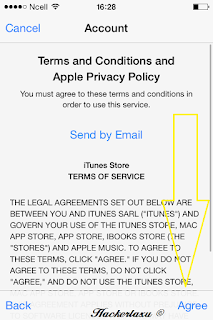

Step 18: Now, In No.1 Select "None", In 2. Select your Name Title, In 3. & 4. Enter your First and Last name, In 5.6.7. Enter your address, In 8. Enter your six digit postal code (ex. 567000), In 9. Enter nine digit Telephone number. Then click on "Next".


Step 19: Congrats, Your Apple ID has been successfully created.

