HOW TO REMOVE MONKEY TEST VIRUS , GUARD SERVICE VIRUS AND TIME SERVICE VIRUS FROM AN ANDROID DEVICE WITHOUT RESETTING AND LOSING DATA.WE HAVE THE MeTHOD ON HOW TO GET RID OF ANDROID SYSTEM HAS STOPPED WORKING AND SECURITY PLUG IN LIKE GLITCHES WITHOUT FLASHING.
This method is quite easy as compared to other methods mentioned on the web as i have seen yet like one on XDA. This method I am going to write is for Beginners who don't know much about android development and the method is is tried on my own Huawei Honor 3C Android 4.2.2 and Huawei Prism 2 T-Mobile which I did not flash and reset because I'm not sure about any roms available on the Internet.
Are you annoyed with "android system has stopped message".Does "android system has stopped message" not allowing you to do anything.Do you want to get rid of "android system has stopped message".Do Monkey test, Time Service ,Security Plug in are not un-installing from your system.You are unable to do anything.Advertising is constantly displaying again and again due to this virus.These apps are in your System and you cannot do anything with these,No not at all.We have a method to remove and get rid of these unwanted applications which are installed by their selves into your phone's system folder.Time service is prompting again and again along with many other irrelevant apps.This malware is very hard to delete! even if you root your phone and download root applications uninstaller. No android application can fix this.So what can we do?
With my Method , You will not lose your Data as we will not reset our phone.I have a simple Fix for all of this Glitch So Follow Me.
Now Follow the Method Below which is very easy
Method 1 of Removing Un-Wanted Viruses:
Before starting turn off your wifi so "android system has stopped message" could not come up.If its coming continuously and you are unable to do anything so simply go to applications>Running and force stop all below mentioned apps if you find any and disable the apps in All Applications Tab that i described below and then start the procedure to permanently get rid of these apps.1. First of all you need to Download some files
- Vroot (iRoot) or Kingo Root ( Install on PC)
- Titanium Backup Modified Version ( only download this modified version for Android Phone)
- Appropriate drivers for your mobile
If you are already rooted so move on to Step 5 and no need of iRoot and drivers,Just Titanium Backup will do the job.
2. If your phone is not rooted, then install iRoot and Proper Drivers for your device on your Computer or Laptop.
3. Open iRoot or Kingo Root and Plug in your android phone into laptop with wire (data cable) and enable Debugging Mode by Going into Settings>Developer Options>Enable Debugging Mode.
If there is no Developer Options then Go to Settings>About and Click on Build Number many times untill you get a message that You are a Developer now.After this you can see Developers option in your Settings.
4. Click on root button in iRoot on PC or Laptop to Root your Phone.Your phone will reboot and yes you are rooted now.Move on to next step.
5. Install Titanium Backup from the given link and open it and give it root permissions by clicking on Allow button when prompted to do so.
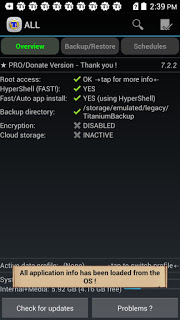
- Adobe Air
- Android 1.0
- Android 1.0
- Android System 1.0 (Not Android System)
- Android System 1.2 (Note=Do Not Uninstall "Android System" Main Application)
- androidsystem 1.0
- com.froyo.satellite (Take Backup before uninstalling)
- Guard Service
- engrik (Take Backup before uninstalling)
- mobileocr
- catstudio
- measure (Take Backup before uninstalling)
- omacp 4.x.x (Take Backup before uninstalling)
- thirdpartyapplicatoin observer 1.0 (Take Backup before uninstalling)
- com.android.provider.down.2 ( Take Backup before uninstalling)
- systeminfo (Take Backup before uninstalling)
- com.android.hardware.ext0 (Take Backup before uninstalling)
- Time Service (Take Backup before uninstalling)
- Time Service
- Security Plugin
- MonkeyTest
- HTML Viewer
- com.Android.Provision.Conf
- and uninstall any irrelevant app you find except ("Android System" main application)
If you misleadingly uninstall any system application then your device will behave strange but don't worry just restore your application from Titanium Backup if you did so.I have mentioned above for which applications backup is necessary.Below are the pictures of applications which i deleted.These are marked with Strike through like
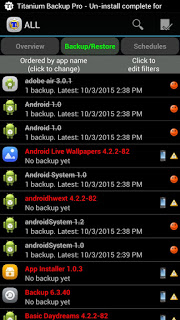
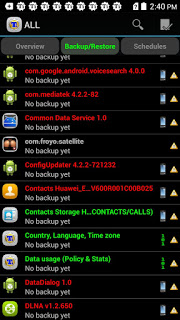
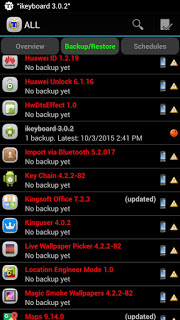
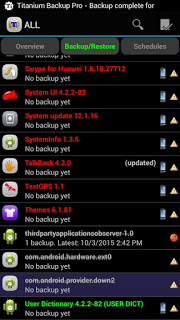
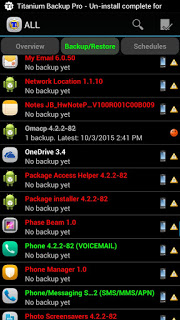
8. Now again open Titanium Backup and freeze apps which you uninstalled before if these are still there.
9. Here you Go.You are Done.But for precaution, again go to Settings>Apps and Disable any app you find suspicious.
The Virus has permanently Frozen and Eliminated from your device.Now Restart your phone and turn on wifi without any annoying "androidsystem has stopped message".If you see these applications again in your system,don't worry because now they can do nothing.They are not in your system anymore.They have Removed but left their names in your root folder.If you want to remove their names as well then open root explorer or any file explorer which can open your root directory or system folder.Go to System>Data>apps and delete above mentioned files.
METHOD 2
Using Monkey Test Remover Tool

Now
you can use the Monkey Test Virus Removal Tool to get rid of these
unwanted annoying viruses from your android smartphone without having
any further problems.
You need to download these files on your PC:
- Now Install These programs on your PC
- Your phone must be rooted. Turn on USB Debugging Mode from developer options and connect your phone with PC via USB Cable.
- Run Monkey Test Removal and Click on Clean Device/ Remove Monkey Test. You are done.
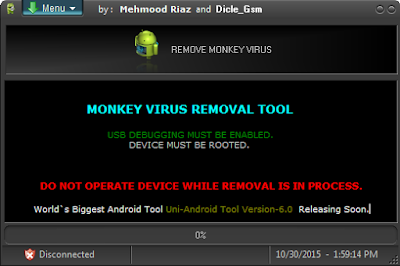
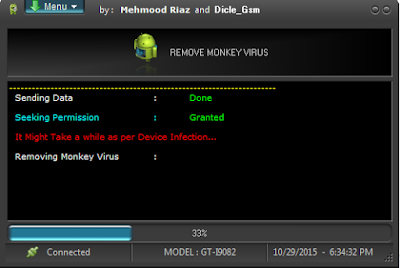
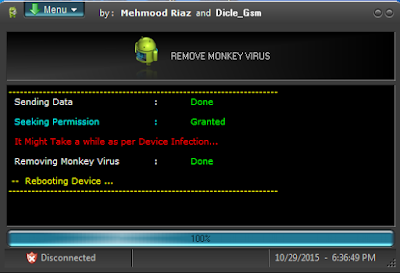
METHOD 3
Remove annoying virus which shows advertising and does not remove by Antivirus
Originally Posted by Dimitry Nikitko in other language
First, you will need root access (you can get by using root baidu, swing with 4pda) and terminal emulator.- 1) Root Your Phone.
- 2) Run the terminal, prescribe and give su root privileges
- 3) Go to directory command cd / data / app
- 4) Prescribes busybox lsattr, from the files of the virus will be left to the flags iaA
- 5) Remove the flags of prescribing data for each file virus busybox chattr -iaA tut_imya_fayla / * To tormented by typing the file name, you can use the File Browser Root Browser, find the file there, press the rename, copy and paste the name of the terminal. And also if you are wrong it is typed, the terminal has a hot key: Volume up + w * /
- 6) Now you can remove the virus files by typing rm tut_imya_fayla
- 7) The same virus files (usually hidden, start with a dot) may located in the directory / system / xbin, so I advise you to go to paragraph 3, and for him
- 8) Remove obsolete entries in the application settings (Settings> Applications) Finally, you can take a break from annoying ads. From now on I do not advise to install applications from untrusted sources.
Downloads:

No comments:
Post a Comment
Thank you for your great comments.