- Download and Extract Kon-Boot 2.5.rar from the links given below
- Plug in your Pen-Drive (Remove all other Pen-Drives)
- Right click on “usb_install_RUNASADMIN.bat” located in a kon-bootUSB folder and pick “Run As Administrator” option.
- After Process Completion, Reboot
- Choose Boot from USB from BIOS settings
- Follow the installation procedure.
- After Booting process you can login just by entering random password!!
- You can remove Pen Drive after booting with a long boot.
- Just Reboot to Get back the original Windows authentication functionality.
Steps To Bypass Windows Log-on using CD
- Download and Extract Kon-Boot 2.5.rar from the links given below
- Insert Empty CD in your Optical Disk Drive
- Download and Install ImgBurn From the Links Given Below
- Run ImgBurn program
- Select “Write image file to disc”
- Click “Browse”
- Select “kon-bootCD.iso” – this file is located in your “kon-bootCD” directory.
- You are ready to use your Kon-Boot
- Choose Boot from CD from BIOS settings
- Follow the installation procedure.
- After Booting process you can login without password, just press “Enter”
- Just Remove Kon-Boot CD and Reboot to Get back the original Windows authentication functionality.
How To Change Profile Password?
- Boot with Kon-Boot
- Navigate the Start Menu to Control Panel
- Select “User Accounts and Family Safety”
- (if the User Account Control window appears) Click “Yes” and leave the password field empty
- Select “Create a new account”
- Create the account (pick a name) and set the permissions (administrator).
- Disconnect Kon-Boot and restart the computer to restore original Windows authentication functionality.
- After Restart, Select your new User Account (the account you have created)
- Navigate the Start Menu to Control Panel
- Select “User Accounts and Family Safety”
- Select the target User Account (the one you want to change)
- Select “Change the password”
- Input the new information for the account and click “Change password”
- You are done.
Download Kon-Boot v2.5 latest Free
- Boot with Kon-Boot
- When the login screen appears press shift 5 times
- Now you will see a cmd window
- Type the following code and press enter
net user [USER NAME] [PASSWORD] /add
5.now type the following code and again press enter
net local group administrators [USER NAME] /add
Note: you should write the user name and password without [ ]
Note: you should write the user name and password without [ ]
6.Now restart your PC and you will see your new admin user with your password
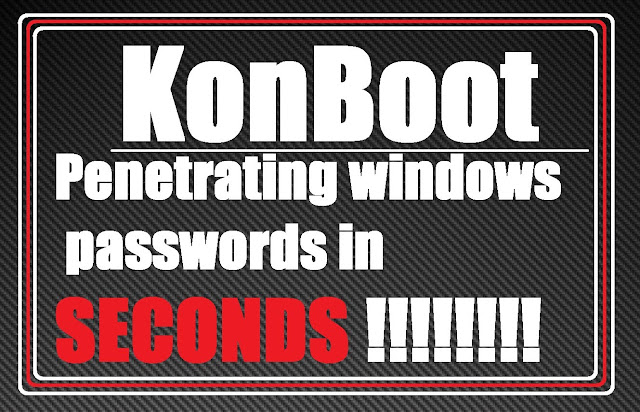
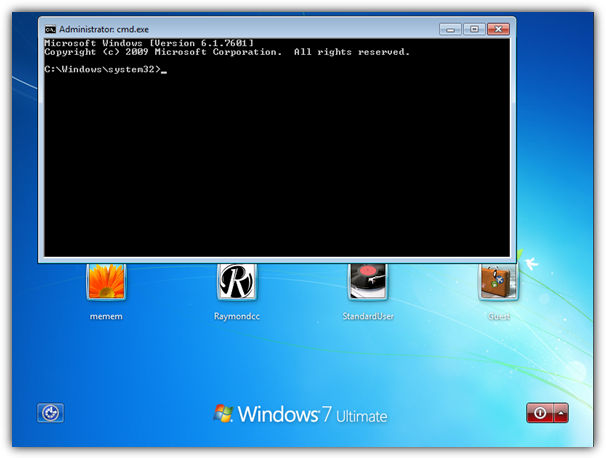
This is very good post .Thanks for watching. Keep up the good writing.
ReplyDeletewincracker.com
Kon-Boot Crack